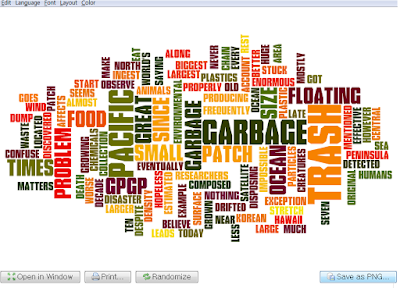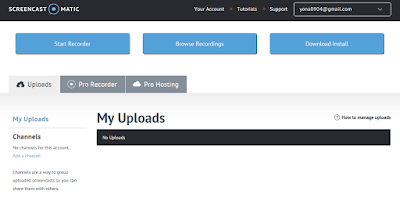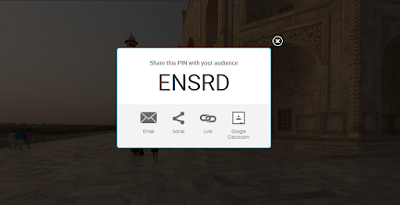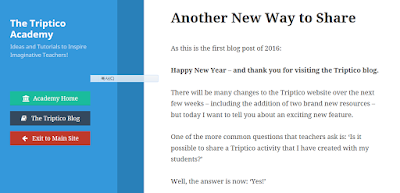Hello,
everyone! How are you doing today?
These
days I feel so great with the nicer weather! And, It’s almost end of term! JToday, I am going to introduce a free online word cloud creator. I bet you have seen word clouds or would know what word clouds mean if you see the picture below.
I
found this quite useful as an English teaching tool, especially for vocabulary
teaching. We will talk about its potential use later, after take a brief look
at what word clouds are and how to use the tools.
What is word clouds?
“A visual representation of text data,
typically used to depict keywords that appear more frequently in the source
text.”
How to use Wordle?
It is very simple and easy! I am sure everyone
can use this tool including even my mom! J
Go to the website: www.wordle.net
Go to the website: www.wordle.net
Can you see the "Creat your own?" then, click it to literally make your own word cloud.
If you see the blank squre like below, paste text, upload a document or open an URL to automatically generate a word cloud.
If you see the blank squre like below, paste text, upload a document or open an URL to automatically generate a word cloud.
Customize your cloud with shapes, themes, colors and fonts. You can also edit the word list, cloud size and gap size.
How to use it as a teaching tool? (My personal ideas)
1. For a pre-reading activity (Having topic knowledge and priority vocabulary)
Before
reading the text, show the word cloud to students to guess what they are going
to read. Students can learn vocabulary that they are going to encounter in the
text according to the importance(frequency). Have students focus on more
frequent words to make a topic sentence. Especially, present them proper nouns
such as GPGP in the text above, then let the student guess.
2. For a post-reading activity
2. For a post-reading activity
After
reading, show students the word cloud but remove some keywords so that students
can fill out based on what they have read. Compare them with peers.
3. Also, I think it would be so nice to use for
- Comparing lexis in two or more texts with similar topics
- Comparing lexis in formal and informal vocabulary if given spoken conversation and written communication over the same content
- Categorizing lexical group and posting them in classrooms so that students can learn
As you can find out, Word clouds are attractive enough to get students attention because it does not look boring even though English vocabulary itself could be for some kids. Why don't you try by starting using it as a vocabulary list sheet?
Cheers.
Yuna :p